Billing & Usage
Access to view this information is limited to users with Admin or Owner roles.
The Tray.io usage dashboard gives you full visibility of your workspaces and overall workflow usage stats, respective of the amount of entitlements you have been given.
This will help you manage your entitlements and quickly identify any issues and anomalies should they arise.
This dashboard can be found by navigating to the Settings page and clicking on the Usage tab:
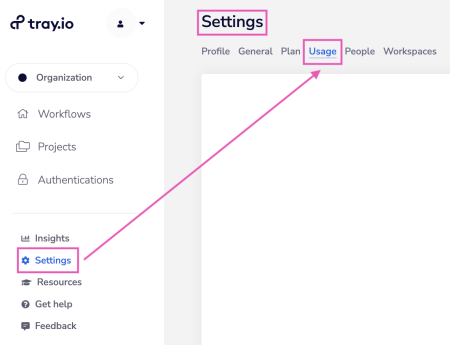
Your usage is split into individual billable and non-billable workflows which means that your overall usage vs entitlement caps can be more clearly assessed.
The dashboard is broken down into the following sections:
Tasks
The Tasks section shows ALL task usage - i.e. tasks from all organizations, all workspaces, all workflows, all solution instances, etc.
If you have a tasks entitlement, you will see a dotted line on the graph for that allowance
Additional parts of the page enable you to compare the usage versus the entitlement
For any entitlements, you will see an explanation of what that entitlement is based on under the 'What contributes towards your tasks entitlement for \<Month> \<Year>' accordion component
It contains three tabs at the top:
All tasks
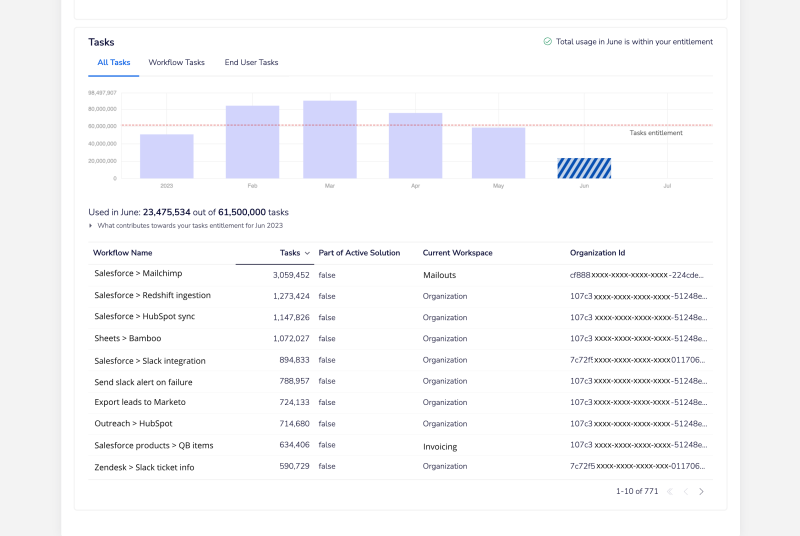
Workflow tasks
This displays only tasks from all workflows (apart from End User workflows)
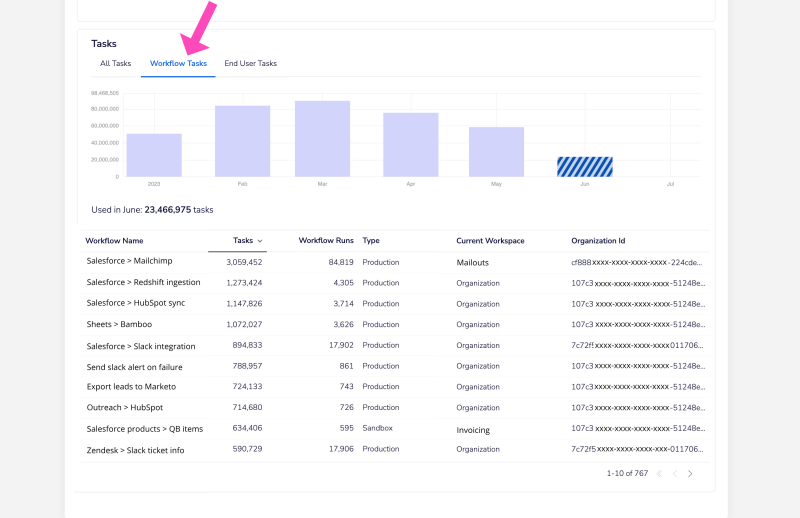
End User workflows
This shows only tasks from all End User workflows (i.e. workflows run during a solution instance run on behalf of an End User)
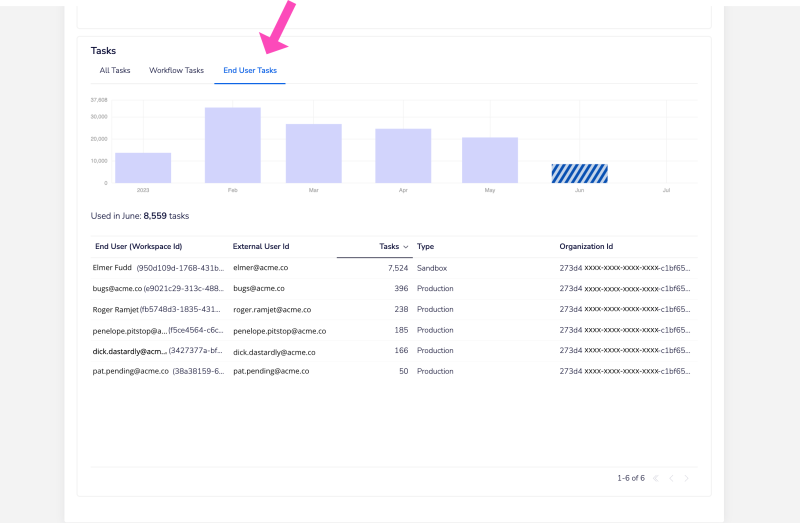
Workflows
Usage of your respective workflows is split between usage that is Billable and Non-billable. Simply switch between these tabs to see your usage data.
The individual bars within the graph shows your monthly usage over the period of your customer contract.
The graph within the billable workflows section also features a dotted red line. This shows the entitlement you have. Anything above the red line is considered 'Overages'.
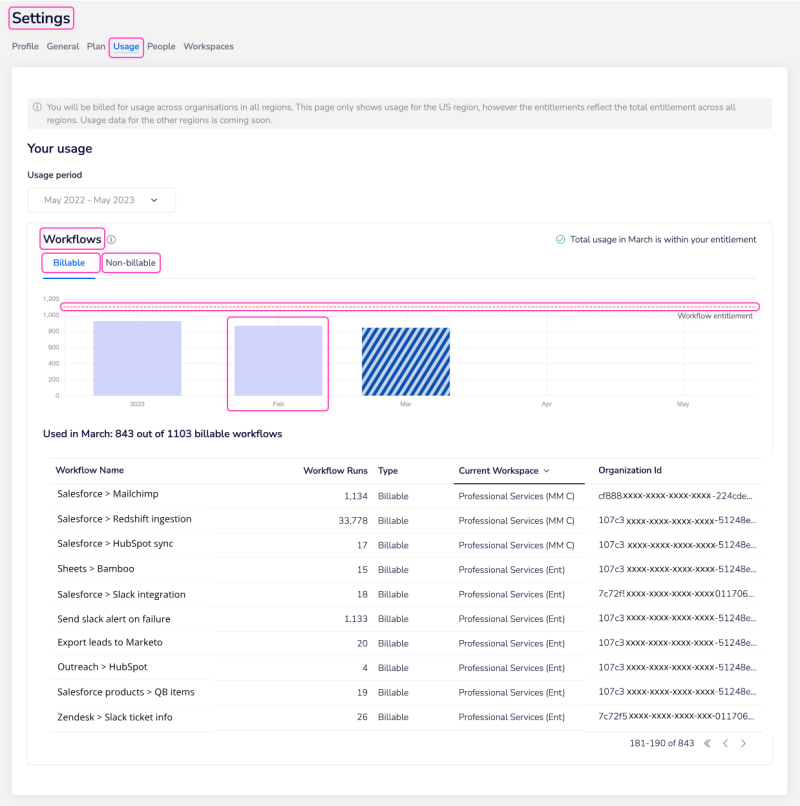
The Workflow Usage section also features a detailed view. This section is especially useful if customers have workflows running across multiple workspaces or organisations.
It includes additional information such as the:
Workflow name
Number of runs made
Type (Billable vs Non-billable)
Which workspace the workflow last ran in
The ID of the associated Tray Organisation
By default the table view is sorted by the number of workflow runs in descending order but users can choose to sort them by any of the columns in the table. Whether it is in descending or ascending order.
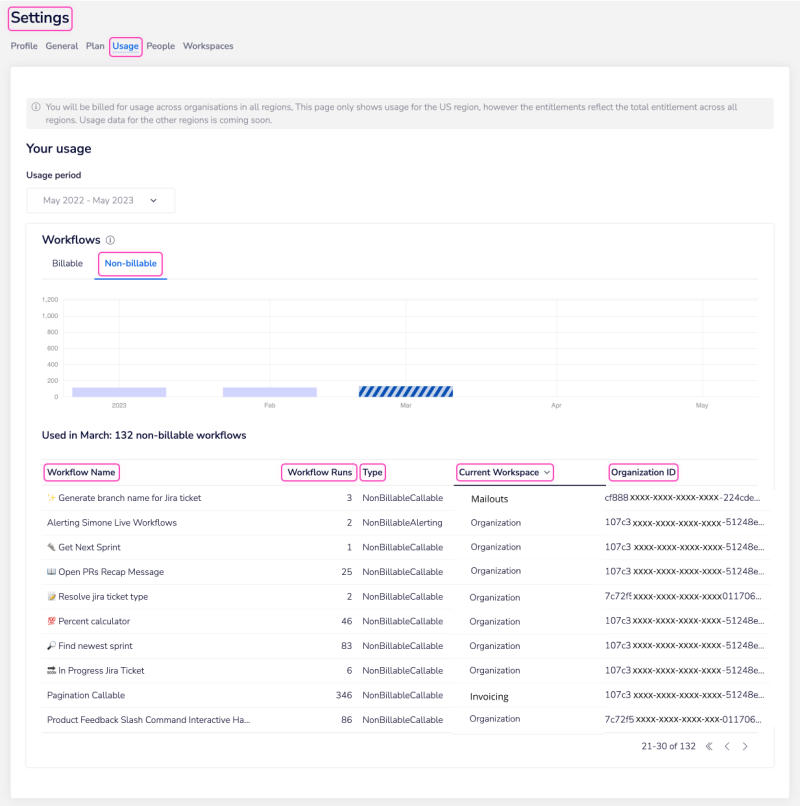
Regional billing
You will be billed for usage across organizations in all regions.
Entitlements reflect the total entitlement across all regions.
Usage data for other regions can be accessed by logging into an organization in those regions.
Global usage reporting is coming soon.
Billing (Embedded)
You will not be billed for entities identified as 'sandbox' or 'test' - please see section below for more information on identifying production / test solutions.
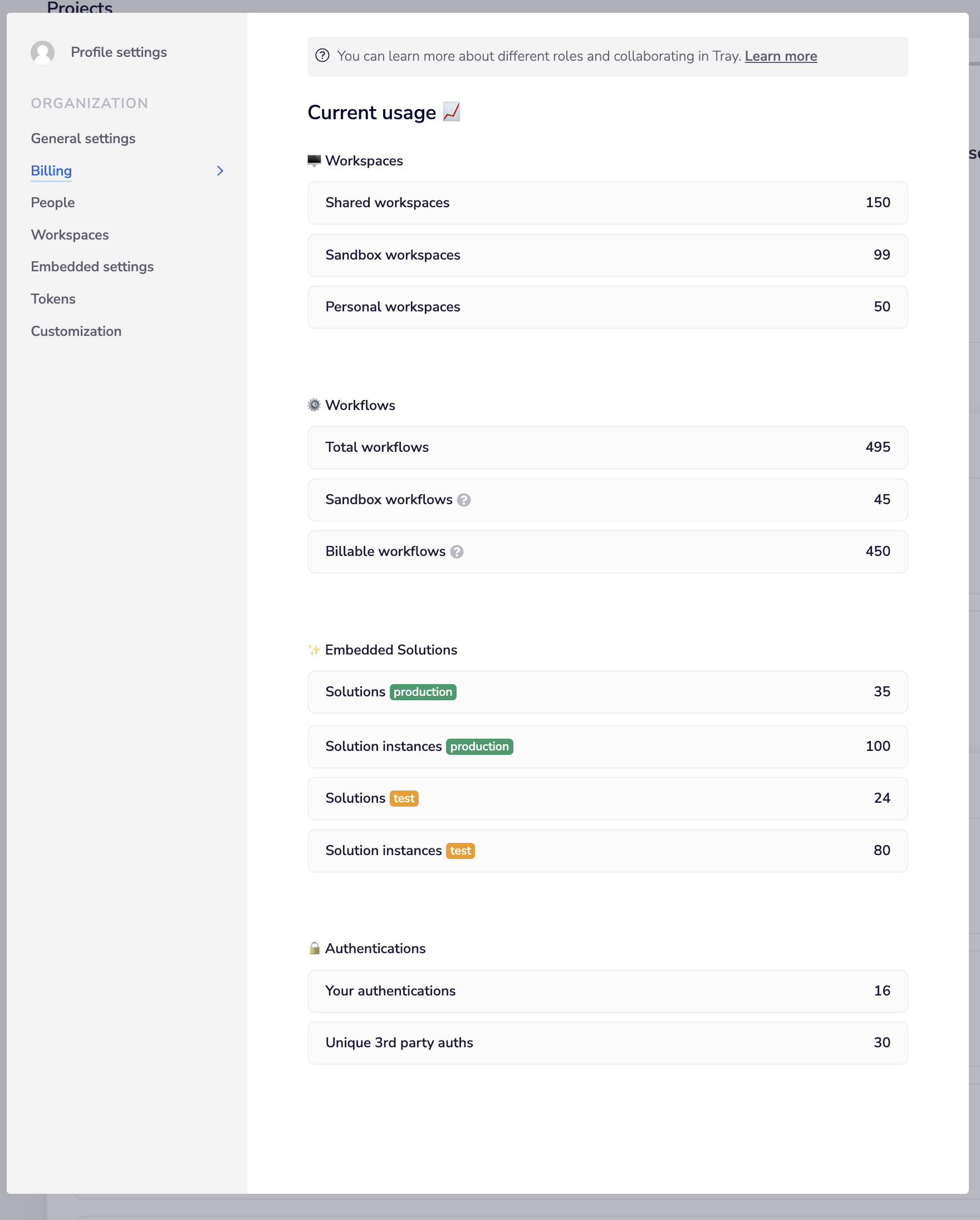
Distinguishing between production and test solutions
An End User marked with the test flag implies each of their solution instances and unique authentications are free of charge
Solutions with only test End Users can be assumed to be non-production solutions and thus tagged as test solutions. These are free of charge
Solutions with both test end users and at least 1 non test end user will be assumed to be a production solution which may be billable
Creating test users
To exclude users from billing you can mark them as test users. You can take the role of an End User and test your solutions by creating Test users.
This is useful as test users aren't billed.
Please refer to our User management for guidance on creating test users.
Test users must be used as per Tray.io's acceptable usage policy and are subject to audits.
Appendix - tasks explained
What is a task?
The simplest way to think of a task, is to imagine it as equivalent to a step in a workflow.
When a workflow runs it executes each of its steps and each one becomes a task. A task does not necessarily correspond directly to the number of calls to a service that are made. For example, a Tray.io connector may make several calls to an API when it executes but this only counts as a single task.
The processing that occurs within these connectors is therefore referred to as a 'Task'.
Tasks are therefore the core metrics used when determining the local data throughput necessary in order to perform Tray.io's logical operations.
Tasks also are the highest consumer of all relevant metrics on our servers (internal calls, memory allocation, processing power, etc.)
In order to better understand how tasks are calculated we can look at the following example workflow:
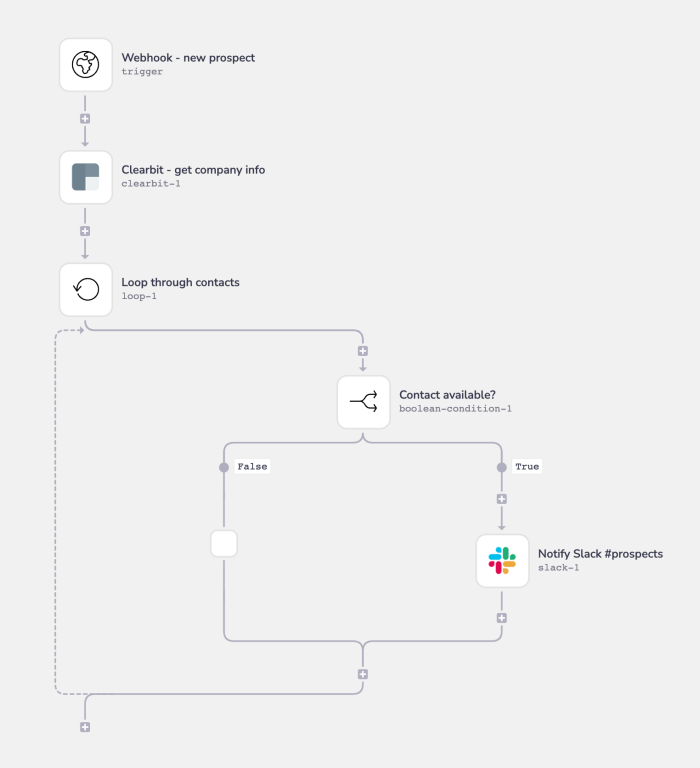
Then we can examine the tasks completed in one run of this workflow, in which the webhook trigger received 2 prospects to be processed:
- The webhook trigger was fired with a list of 2 data elements.
- A call to Clearbit was made.
- The first list element was passed to the loop.
- The first list element was evaluated in a boolean.
- The first list element was sent to Slack in the form of a notification.
- The second list element was passed to the loop.
- The second list element was evaluated in a boolean.
- The second list element was sent to Slack in the form of a notification.
- The loop connector made a final check for any more items in the list, which returned false so the workflow continued and then ended as there were no more steps.
So, on this particular run of the workflow, 9 tasks were executed.
On another run it might be more or less, depending on how many contacts are included in the webhook payload.
Using the Insights Hub
The Tray Insights Hub contains a 'task runs' graph which allows you to drill down into workflows to fully analyze their task usage:
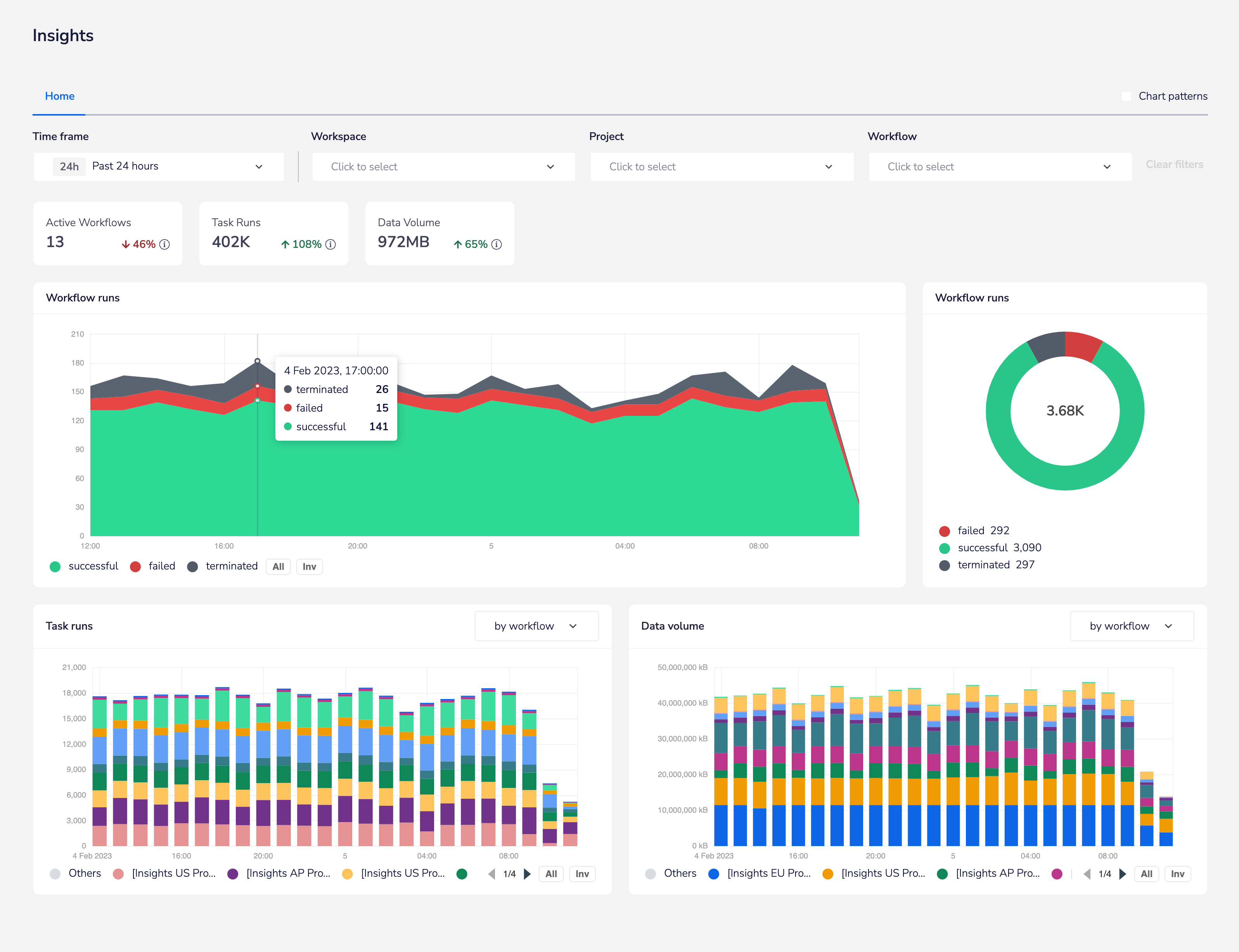
Estimating your message count
Triggers
The initial contributor to the total message count is the trigger.
A single HTTP call or receipt of a WebHook counts as a single task. Tray.io must communicate with your service of choice in order to establish a secure connection, which makes this one of our more complex tasks.
However a single call is still treated as a single task.
In workflow above, this applies to the trigger step.
Connectors and Looping
Each logical operation Tray.io performs to each piece of your data requires a task to be run.
These connectors can be found under our 'Core' and 'Helpers' sections in the left-hand panel of our connectors platform.
Depending on how you configure your logic, Tasks may run multiple times in a single instance of a workflow. In the workflow above, this applies to the loop-1 and boolean-1 steps.
Services
Tray.io allows you to pass your newly formatted and logically grouped data to the service of your choice.
Each connection requires a task to run in order to establish a secure connection and pass the appropriate data through.
In the workflow above, this applies to the clearbit-1 and slack-1 steps.
The above workflow includes 5 connectors. This makes for a minimum of 5 tasks required to run a single instance of the flow.
In our example, we have a loop. Two data elements have come in from our trigger, which requires our loop to apply the entire logical set contained within the loop to each element. Therefore, this instance of the flow consists of 9 tasks.
Debug view
Another way to see how many tasks were required for a single execution of your flow is by going to the debugger.
At the top of the workflow builder, click the Debug tab.
In the Workflow Logs, you will see each instance of your workflow that has been executed. Click on the instance to see the entire list of tasks required.
In the 'Run logs', you will see each Task executed for a single instance of a workflow. Click on the Task to see the data that was processed.