Development tips
When building workflows, there are certain tools and strategies you will need to adopt in order to make sure that you have each 'section' of your workflow operating as expected, before moving on to the next.
For further guidance and interactive labs on this topic, please see our Academy course on workflow testing
The Terminate connector
When building your workflow section-by-section, you will very often need to test it up to a certain point.
In the below example we are wanting to check that the first few Jira steps are working, but we know that the rest of the workflow is not yet configured correctly, so we temporarily add a terminate step after the last Jira step:
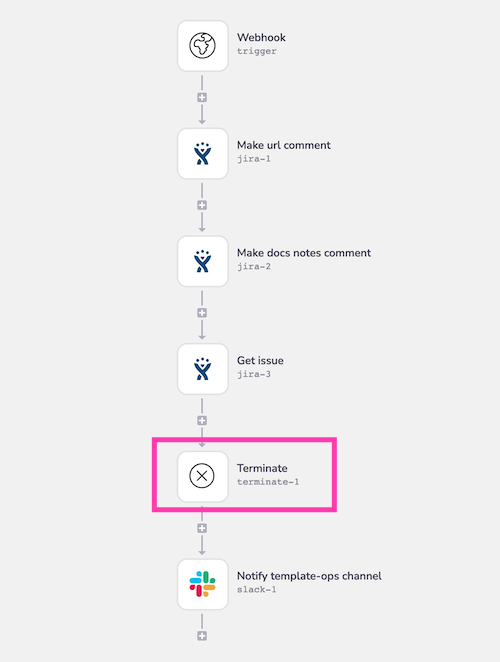
This will allow you to:
- Observe the output of all steps up to the terminate step (using the debug logs)
- Manually set the output schema for any connectors if it has not been auto-updated
- Make any necessary data transformation and mappings to subsequent steps, based on the output from all steps leading up to the Terminate step
The terminate connector is also helpful when building callable workflows and webhook-triggered workflows.
For the first workflow run, it can be set as the first step after the callable or webhook trigger.
You can then configure subsequent steps as outlined above.
Once the terminate connector has served its purpose, it can be removed from the workflow.
You can also use the terminate connector 'Fail run' operation to force an error from your workflow when certain conditions are met.
This can be useful in production situations in terms of giving you more granular control over your error handling.
Replaying steps and workflow runs
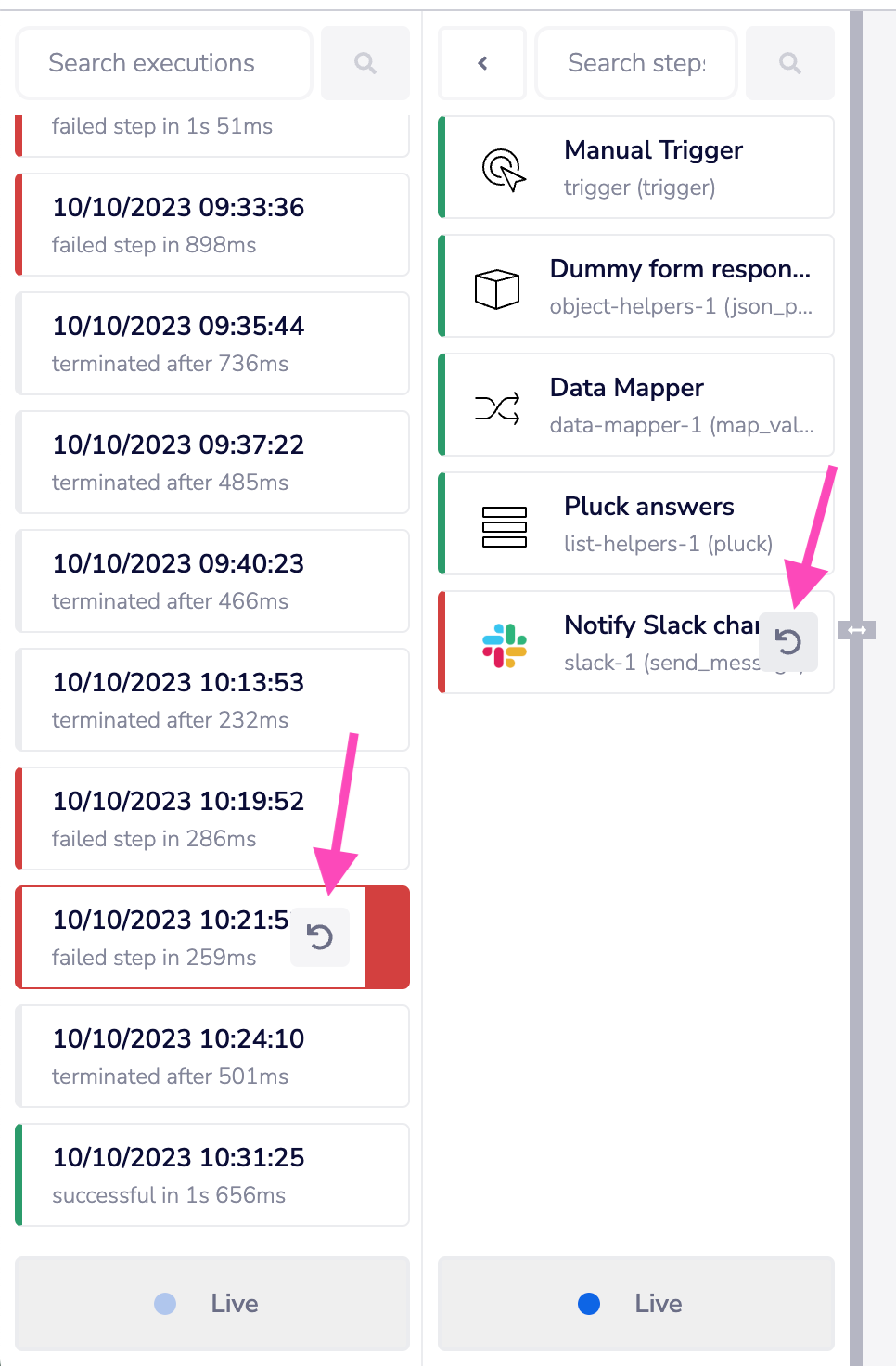
In your workflow logs it is possible to re-run either:
- An entire workflow run (using the left-hand column as indicated in the above screenshot)
- An individual workflow step (using the right-hand column as indicated in the above screenshot)
This is very useful when developing your workflows, as it allows you to make the appropriate fix to your workflow and quickly re-run the data which caused the failure, without having to create or trigger it at source again.
Replaying individual steps
This is useful when e.g. there is only one step that needs fixed and you only want to re-execute the failed step and those below it.
Replaying entire worklow runs
This method should be used when you want to re-execute all steps in the workflow.
It can also be used for successful workflow runs. Two examples of when this might be useful are:
- There are fixes to be made on more than one step in the workflow
- A successful run doesn't give the result you expected - e.g. the wrong column was updated in your destination database.
In these cases you can make the necessary corrections and then replay the workflow.
Important note on callable workflows
Note the following points about callable workflows when it comes to replaying runs and steps:
- For a fire and forget callable workflow, you can replay at both workflow and step level as normal
- For a fire and wait for response callable workflow, you can only replay from within the calling workflow (i.e. not the workflow being called)